How to Use the Lithionics Bluetooth® App: Full Guide for iOS & Android

Monitor Your Lithium Battery Performance in Real Time
Looking for the best way to monitor your Lithionics lithium battery? The Lithionics Bluetooth® Battery Monitor app gives you real-time insights into your battery’s performance, all from your smartphone or tablet. Whether you’re using iOS or Android, the app lets you track voltage, state of charge (SOC), temperature, and more.
If you need help connecting to your battery or setting a custom name, check out our previous article: Power at Your Fingertips: The Lithionics Bluetooth App. That guide walks you through the initial setup.
In this article, we’ll cover the rest — breaking down all the features of the app so you can get the most out of your battery monitoring and maximize performance and lifespan.
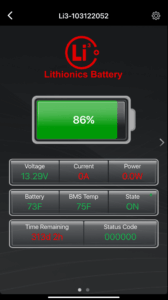 Home Display
Home Display
Once your battery is connected, the app opens to the Home Display. This is your main dashboard for real-time battery monitoring—essential for off-grid systems like RVs, boats, and solar-powered cabins.
Here, you’ll see live data from your battery, including state of charge, voltage, current, power, and temperature. Color indicators make it easy to understand the health and status of your system at a glance.
Main Indicators
State of Charge (SoC): The large battery icon shows how full your battery is, from 0% to 100%.
- Green = high charge
- Orange = medium charge
- Red = low time to recharge
Voltage: Shows your battery’s electrical potential. This is useful for checking if you’re in a safe operating range for 12V, 24V, or 48V systems.
Current: Shows the live flow of electrical current, measured in amps (A).
- Green = positive value, charging
- Red = negative value, discharging
- A “+” symbol confirms charging current
Power: Shows the total wattage of the system, measured in watts (W). Like Current, the display changes color:
- Green = charging
- Red = discharging
Battery Temperature: Displays the internal temperature of the battery.
BMS Temperature: Indicates the temperature of the Battery Management System. May rise faster than the battery under heavy loads.
State: Indicates whether the battery is currently on or off. A blinking green dot confirms live connection.
Time Remaining: Estimates how long the battery will last under current usage.
- Shows time to full when charging
- Shows time to empty when discharging
- Fluctuates with changing loads (e.g. turning on appliances)
Status Code: A diagnostic code from the BMS. Tap it to view detailed status and active system conditions.
Indicators and Colors
Color coding in the Lithionics Bluetooth® App helps you instantly understand your battery’s condition—especially useful when you’re off-grid and relying on solar, alternator, or inverter-charger power.
What the Colors Tell You:
- Green – Operating normally
- Orange – Medium status, moderate charge remaining
- Red – Warning: Low battery, temperature issue, or voltage problem
Color Behavior:
- State (blinking green dot): Confirms the app is receiving live data from the battery.
- Charging:
- Current, Power, Time Remaining = Green
- Current shows a “+” to confirm positive amperage
- Discharging:
- Current, Power, Time Remaining = Red
- No minus sign is shown for discharge
- Voltage, Temperature, and SoC:
- Green = All readings are within safe limits
- Red = Battery is too hot, too cold, low voltage, or nearing empty
These visual cues help you respond quickly—before the battery cuts off or enters protection mode.
Battery Status at Low Voltage or Reserve
If your battery reaches a very low State of Charge (SoC), the app will show:
- Low SoC percentage
- A “Reserve” status code
- Low voltage warning if the battery drops further
This gives you a clear signal to recharge immediately, especially important when you’re off-grid and running critical systems.
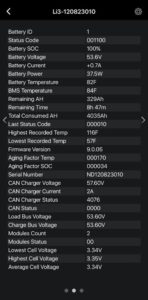 Battery Details Display
Battery Details Display
Swipe left from the Home Display to access the Battery Details Display. This screen provides more in-depth information—up to 30 values, depending on your battery model.
Key Values Include:
- SoC %
- Status Code (tap to expand and view active conditions)
- Battery Voltage
- Current (A)
- Power (W)
- Battery & BMS Temperature
- Cell Temperature (V9 batteries only)
- Remaining Amp-Hours (Ah)
- Time Remaining (charge or discharge)
- Firmware Version
Pro Tip for Support:
If your battery shows a warning or issue, take a screenshot of this screen and send it to Lithionics Support. It gives them the real-time data they need to diagnose the problem.
Status Codes
When a critical value is detected (e.g., high temp or low voltage), the Battery Management System (BMS) may automatically disable charging and discharging to protect the battery.
To reset the Status Code after resolving the issue:
- Tap the code on the screen to clear it.
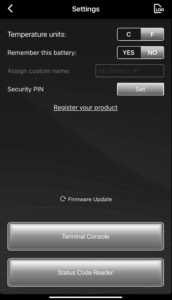 Settings Display
Settings Display
Tap the gear icon in the upper-right corner to open the Settings Menu.
Here you can:
- Choose °C or °F for temperature
- Check firmware versions or perform firmware updates
- Access and manage data logs
Note: Many settings are advanced. Only change them if you know what you’re doing or are guided by Lithionics Support.
Data Logging
The app automatically creates a log of system data anytime it’s connected. These logs are extremely useful for troubleshooting.
Key Features:
- Logs are saved to your device
- Each file includes the battery serial number and timestamp
- Data includes events before, during, and after an issue
To share a log:
- Swipe left on the file
- Tap the Share icon
- Email it directly to Lithionics Support
Firmware Updates
The app supports over-the-air firmware updates for your Lithionics battery.
If a new version is available:
- You’ll be prompted to update
- The app will walk you through the process step-by-step
Troubleshooting Guide
Here are common questions and issues off-grid users may run into, and how to solve them:
Q: Why does the battery keep charging even at 100% SoC?
A: This is normal. The battery may continue charging even when the State of Charge (SoC) shows 100%. This extra charging helps recalibrate the SoC reading for better accuracy. Always let the battery complete its charge cycle.
Q: How do I know if my Lithionics battery is actually charging?
A: The app doesn’t show the source (solar, alternator, shore), but you can confirm charging by checking:
- Current is green and has a positive (+) value
- Power is also green
If Current is red, zero, or negative:
- The battery is not charging
- Check fuses, breakers, disconnects, or alternator isolators that may interrupt the charge path
Q: Why is the State of Charge (SoC) inaccurate after storage or light use?
A: SoC is always an estimate. It may become inaccurate after:
- Long storage periods
- Shallow charge/discharge cycles
To fix this:
Recharge the battery fully to 100% (~14.2V) to reset the SoC reading.
We recommend doing this:
- Every 2 weeks during active use
- After 6 months of storage
Q: What if battery and BMS temperatures don’t match?
A: That’s completely normal. Here’s why:
- The BMS can heat up faster than the battery under heavy loads
- BMS sensors may respond more quickly to ambient temperature
Regardless of the difference, the BMS will protect the battery automatically if temperature becomes critical.
Q: Can I trust the temperature readings in the app?
A: Yes, the app is accurate to about ±2°C. But you don’t need to take any action based on temperature—the BMS handles protection automatically.
Q: Why doesn’t the app show small current draws?
A: The app may not display electrical draws below 0.1 amps due to sensor limitations. This does not affect battery protection.
Tip: To keep your SoC accurate over time, make sure to fully charge the battery to 100% every two weeks, or after long storage.
The Lithionics Bluetooth® App gives you complete control and insight into your lithium battery system—whether you’re running solar off-grid, powering an RV or boat, or managing a backup energy setup. By learning how to read the app’s screens and indicators, you’ll be better equipped to avoid downtime, catch issues early, and maximize your battery’s lifespan.
Have questions? The Lithionics Support Team is here to help.


